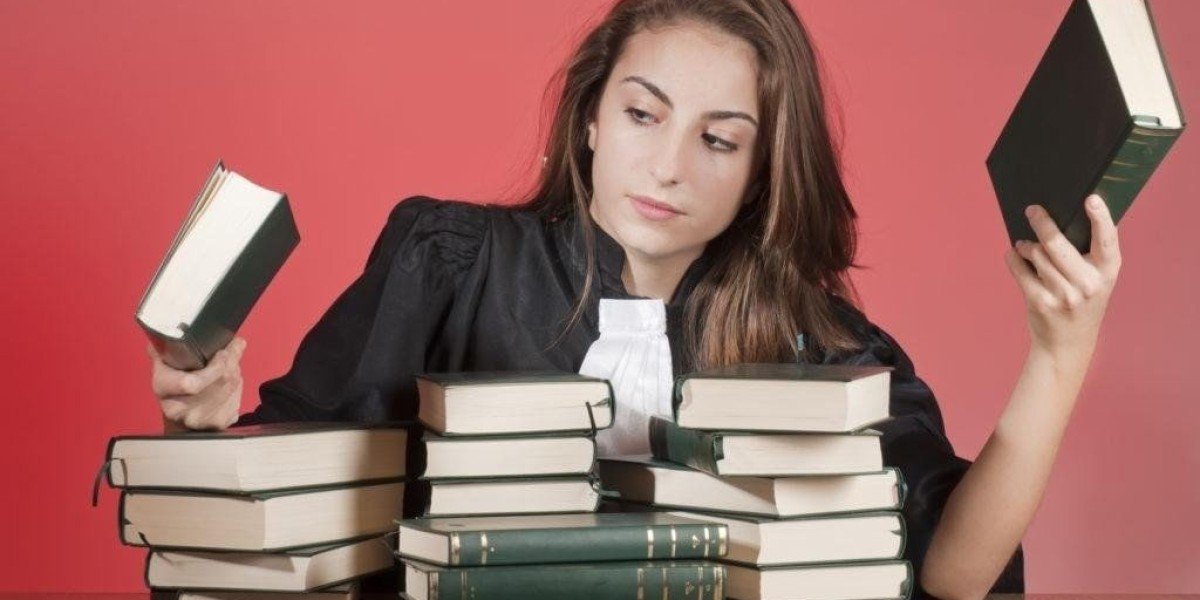Browser Privacy Showdown
The browser rivalry between Mozilla Firefox and Google Chrome
continues to spark discussions among privacy advocates and power users alike
While both prioritize security, their approaches to data protection diverge significantly
Chrome's ecosystem integrates tightly with Google's security infrastructure
offering robust phishing protection and automatic updates
Firefox counters with enhanced tracker blocking and open-source transparency
appealing to users seeking control over their digital footprint
Performance metrics reveal nuanced differences in resource management
Chrome excels in handling complex web applications through optimized JavaScript execution
while Firefox implements memory-efficient processes for smoother multitasking
Privacy-conscious users might favor Firefox's independent development model
whereas productivity-focused audiences often lean toward Chrome's ecosystem integration
Both browsers regularly evolve, making direct speed comparisons transient
as updates continually reshape their competitive landscapes
Security remains paramount for both platforms
with Chrome leveraging sandboxing technology and Firefox emphasizing customizable privacy shields
The ultimate choice depends on whether algorithmic efficiency
or data autonomy aligns with a user's primary browsing priorities
When it comes to safeguarding your digital footprint
modern browsers offer varying approaches to user protection
Mozilla’s standout privacy capabilities include automated defenses against data collection
with features like script-blocking defaults and encrypted session modes
that erase traces of online activity after use
Beyond core protections
the browser integrates security-focused add-ons for customized control
Users can install tools to mask IP addresses
filter intrusive advertisements
or encrypt traffic directly through extension support
For proactive security management
built-in utilities scan for compromised credentials across breaches
while offering secure password storage integrated into the browsing experience
This privacy-first philosophy extends beyond basic settings
creating layered defenses against surveillance and data exploitation
Chrome's Privacy Arsenal: Keeping You Safe Online
Chrome boasts numerous privacy features to protect your online activities. The Incognito mode provides a quick way to browse without leaving traces on your device, effectively eliminating browsing history, cookies, and form data after each session.
Your security is enhanced with Chrome's Safe Browsing technology, which alerts you to potentially harmful websites and downloads. The browser also includes password management capabilities with breach notifications, offering seamless account security management.
Customizing Your Protection
Similar to Firefox, Chrome supports a vast ecosystem of third-party extensions available through the Chrome Web Store. This flexibility allows users to tailor their privacy and security setup with tools like ad blockers, VPNs, and script blockers.
RAM Usage: The Performance Question
When comparing browser performance, RAM consumption is a key metric. Higher memory usage can significantly slow down your computer, affecting overall browsing experience.
Chrome has garnered a reputation for being memory-intensive, particularly when running multiple tabs and windows simultaneously. Many users report Chrome consuming more RAM than Firefox under similar conditions.
Making Your Own Assessment
Rather than relying on others' experiences, it's best to evaluate browser performance on your specific device. Various factors influence browser efficiency, making personal testing the most reliable approach.
Testing Method for Fair Comparison
For an accurate comparison, open both browsers and perform identical tasks—launch the same number of tabs visiting identical websites such as YouTube, Netflix, eBay, and news sites you frequently visit.
Use your system's task manager to monitor RAM consumption for each browser during these activities. This hands-on approach will reveal which browser delivers better performance for your specific usage patterns and hardware configuration.
Privacy takes center stage in browser wars
Mozilla's Firefox emerges as the privacy champion with default protections against cookies, fingerprinting, and cryptojacking scripts
Built-in tracker blocking reduces page load times
Third-party resource filtering gives Firefox a dual advantage
Chrome trails in privacy safeguards
Google’s ad-driven model raises data collection concerns
Limited native defenses against invasive tracking
Speed comparisons tell a nuanced story
Chrome’s V8 engine dominates JavaScript execution
Firefox Quantum narrows the performance gap
Memory usage varies unpredictably
Open tabs and background processes skew measurements
Hardware-specific optimizations affect results
Customization options diverge
Firefox offers three-tiered privacy presets
Chrome requires manual cookie management
Performance perception vs reality
Benchmark differences often invisible to casual users
Power users may notice Chrome’s rendering edge
Update cycles drive improvement
Both browsers deploy regular speed enhancements
Security patches prioritize vulnerability reduction
The ultimate choice depends on priorities
Raw speed seekers lean toward Chrome
Privacy-conscious users favor Firefox
Conduct real-world testing for accurate comparisons
Monitor RAM usage during typical workflows
Evaluate extension impact on performance
Firefox offers several privacy-focused features within its settings menu. You can enable an option that instructs websites not to share or sell your personal data. Additionally, there's a "do not track" request feature designed to help prevent websites from tracking your online activities. Furthermore, you can activate a cookie-deleting function, which automatically removes stored cookies at the end of each browsing session.
Browser Privacy Comparison: Chrome vs Firefox
While Chrome allows for the installation of third-party extensions to enhance privacy, Firefox comes with robust native privacy features. This means Chrome users can manually block trackers and scripts, but they need to know which extensions to use, making it a bit less user-friendly in terms of privacy compared to Firefox.
Google, the company behind Chrome, primarily earns its revenue through advertising. Despite efforts like the Privacy Sandbox initiative, which aims to replace traditional cookies with alternatives such as the Topics API, many privacy advocates are skeptical. They believe Google may still find ways to track user data, even if it makes it harder for other third parties to do so.
Some experts argue that the new Privacy Sandbox might introduce new tracking methods, potentially as invasive as the ones it replaces. Given this, it's wise to be cautious about Chrome's alignment with Google’s business interests.
Firefox, developed by Mozilla, a non-profit organization, is known for prioritizing user privacy. Firefox includes built-in privacy settings and features that would require third-party extensions in Chrome. Unlike Google, Mozilla does not have a reputation for harvesting user data, and Firefox was designed to protect users from extensive tracking.
When using Firefox, your browsing history is not collected or used for advertising. Mozilla ensures that your data is not sold to third parties. A "Do Not Track" (DNT) request is a privacy feature you can enable in Firefox or add to Chrome via an extension. DNT signals to websites that you don’t want your activities tracked for profiling and advertising. However, compliance with DNT requests is not mandatory, and many websites and advertisers ignore them.
For better privacy, it’s recommended to use script-blocking extensions and a VPN to hide your IP address. These tools are more effective than DNT requests alone.
To enable DNT in Chrome:
- Open Chrome.
- Click the three-dot menu icon in the upper-right corner.
- Select Settings .
- Scroll down to Privacy and security .
- Click on Cookies and other site data .
- Toggle the switch next to Send a 'Do Not Track' request with your browsing traffic .
- Confirm any prompts.
To enable DNT in Firefox:
- Open Firefox.
- Click the hamburger menu in the top right (three lines).
- Select Settings .
- Click Privacy & Security on the right.
- Scroll down to the Do Not Track setting and turn it on.
According to StatCounter, Chrome is the most popular browser, holding 65.42% of the global market share. Firefox, in contrast, has a much smaller share at 2.95%. Safari and Microsoft Edge hold 18.04% and 5.25%, respectively.
Private Browsing: A Comparative Look at Firefox and Chrome
When it comes to private browsing features, both Firefox and Chrome offer similar functionality with some notable differences. Each browser provides a dedicated mode designed to protect your local privacy.
Firefox's private browsing automatically prevents your browsing history from being stored locally. While this feature helps maintain privacy on your device, it's important to understand its limitations. Your internet service provider, network administrators, and government agencies can still monitor your online activities.
Similarly, Chrome's Incognito mode clears cookies after each session and doesn't save browsing history on your device. However, like Firefox, it cannot shield your activities from external monitoring by ISPs or other third parties.
For complete privacy protection in either browser, additional measures are necessary. Using a virtual private network (VPN) creates an encrypted connection that helps mask your DNS requests and domain visits from external observation.
User Experience and Navigation
The interfaces of Firefox and Chrome share remarkable similarities, making switching between them relatively seamless. This design approach allows users to transition between browsers without significant adjustment periods.
Both browsers support multiple user profiles, which is particularly useful for shared devices. This feature keeps individual browsing activities, passwords, and preferences separate among different users.
Firefox offers some built-in privacy features that don't require additional extensions, potentially making it more accessible for privacy-conscious beginners. However, Chrome's extensive ecosystem and integration with Google services may appeal to users already embedded in that environment.
Enhancing Browser Privacy with Extensions
To maximize privacy in either browser, consider installing these powerful extensions:
Privacy Badger: Developed by the Electronic Frontier Foundation, this tool automatically blocks invasive third-party trackers.
uBlock Origin: A highly customizable content blocker that filters out unwanted scripts and trackers while improving browsing performance.
AdBlock Plus: Eliminates intrusive advertisements and potentially speeds up page loading times by reducing the amount of content loaded.
NoScript: Provides granular control over which scripts can run in your browser, offering enhanced protection against potential security threats.
The VPN Advantage
For comprehensive privacy protection, combining browser privacy modes with a reliable VPN service is recommended. A quality VPN encrypts your entire internet connection, concealing your IP address and making your online activities significantly harder to track.
When selecting a VPN, look for services that offer dedicated browser extensions while also providing full-device protection through their main application. This combination provides the most robust privacy solution for your browsing activities.
Remember that proxy extensions, while convenient, typically offer less comprehensive protection than full VPN clients. For maximum security, connect through the primary VPN application rather than relying solely on browser extensions.
What is a Netflix VPN and How to Get One
A Netflix VPN is a tool that enables viewers to bypass geographical restrictions and watch content that might not be available in their home country. By routing your internet connection through servers in different locations, a Netflix VPN effectively tricks the streaming service into thinking you're browsing from another region, thus unlocking a broader range of movies and TV shows.
Why Choose SafeShell as Your Netflix VPN?
If people want to access region-restricted content by Netflix VPN, they may want to consider the SafeShell VPN . 1. SafeShell VPN offers high-speed servers specifically optimized for seamless Netflix streaming, ensuring uninterrupted and high-definition playback. 2. It allows you to connect up to five devices simultaneously, supporting a wide array of operating systems such as Windows, macOS, iOS, Android, Apple TV, Android TV, and Apple Vision Pro. 3. The unique App Mode feature lets you unlock and enjoy content from multiple regions at the same time, providing a diverse range of streaming services and libraries. 4. With lightning-fast connection speeds and no bandwidth limitations, SafeShell VPN ensures that you can stream, download, and browse without any buffering or throttling. 5. Your online privacy is a top priority, with the proprietary "ShellGuard" protocol offering advanced encryption and robust security features. 6. Additionally, SafeShell VPN provides a flexible free trial plan, allowing users to explore its robust features without any commitment, making it an excellent choice if your Netflix vpn not working .
A Step-by-Step Guide to Watch Netflix with SafeShell VPN
To start using SafeShell Netflix VPN , the first step is to subscribe to the service. Visit the SafeShell VPN website and select a plan that suits your needs and budget. Once you have chosen your plan, click on the "Subscribe Now" button to complete the subscription process.
After subscribing, download and install the SafeShell VPN app on your device. Go to the SafeShell VPN website and select the appropriate version for your device, whether it’s Windows, macOS, iOS, or Android. Once the app is installed, launch it and log in with your account credentials. For the best experience while streaming Netflix, choose the APP mode.
Next, browse the list of available servers and select one located in the region whose Netflix content you want to access, such as the US, UK, or Canada. Click on "Connect" to establish a connection to the chosen server. Finally, open the Netflix app or visit the Netflix website, log in with your Netflix account, and enjoy the content from the selected region. SafeShell Netflix VPN ensures a seamless and secure streaming experience.